Ever wanted to save that video or flash animation that you found on the web to your hard drive? Well, if you’re using Mozilla Firefox, it’s actually pretty easy.
This tutorial will not work with anything streamed or encapsulated (e.g., streaming videos and quicktime trailers like on trailers.apple.com). Capturing those is beyond the scope of this howto (read: I’m lazy)
Also, remember to respect other’s intellectual property: Saving a copy to your hard drive is fair use; taking that and publishing it on your own website is probably not. Check to see if there’s a Creative Commons licence, or get permission from the media’s owner before you distribute someone else’s works.
Enough with the warnings! I’ll assume you have installed Firefox, and get on with the tutorial:
- Open the page that contains what you want to save

Here we have a movie on NewGrounds that my friend Andrew Kepple made. It’s a flash movie, so it’s embedded on the webpage. There’s no link to the file that I would normally be able to right-click and save from. - Right-click the page anywhere except the video and choose
View Page Info

This will open the Page Info window.Tools > Page Infowill do the same thing. - From the Page Info window, go to the
MediaTab
On this tab is a list of all the embedded resources on the page, including images, ads, and convienently, Flash animations and other video files. - From the Media list, find your resource and click it
If you know what you’re after is a video, try looking at filename extensions for AVI, WMV, MOV, DIVX, and such. Flash animations end in SWF, and music files are usually MP3.
Chances are that what you’re after is quite large, so you could just go through each item in the list looking at the Size field below, and when you find one that’s bigger than the rest, that’ll probably be your file.
You could also check the resource’s MIME type, which might have the word flash, video, movie, sound or the like in it, tipping you off. - Click the
Save As...button
Then save your resource like any other file. Remember where it is.
Done! It’s easy when you know how! Happy repetitive watching! If you have any suggestions on improving this howto, please leave a comment 🙂
Update: Hi to all visitors from digg.com and the diggnation podcast! Hear Kevin Rose and Alex Albrecht talking about this blog post on diggnation podcast #002 between 06m50s and 09m01s
Update: Welcome to those visiting from Lifehacker!
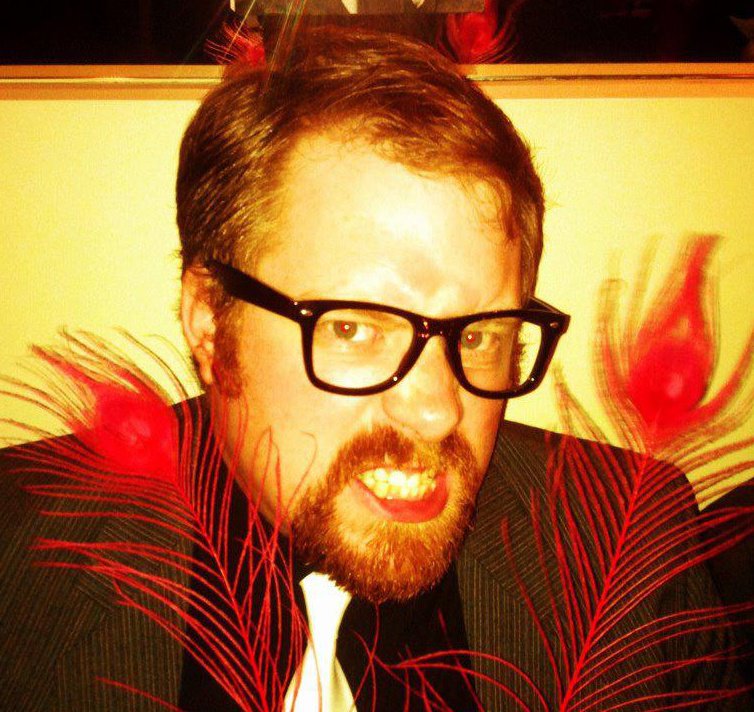
this is great! thanks so much for passing this on
Very cool. Well explained and the piccies were very clear – nice work
The tutorial is excellent for the media that it encompasses; however,
QUOTE: This tutorial will not work with anything streamed or encapsulated (e.g., streaming videos and quicktime trailers like on trailers.apple.com). Capturing those is beyond the scope of this howto (read: I’m lazy)
Does I’m too lazy mean I exactly that, or, “I don’t know how”? Because most trailers available on the internet happen to be in that form, and having to go online to view them them each is killing my limited download allowance.
If you could offer an explanation for how to save that type of movie to the hard drive, I’d be very grateful.
It’s a “I kinda know, but it’s not nearly as simple as the method I wrote above. Capturing Windows Media streams usually involves 3rd party software. Capturing downloaded MOVs from sites like trailers.apple.com involves digging the stub files for the source file and downloading that.”
[…] irefox’s Page Info window. -Dave Seems a bit involved but still very interesting. read more | digg […]
[…] s backup / restore
Saving Multimedia from Internet
HOWTO: Save nearly any multime […]
[…] owser to your hard drive
Posted by Administrator under Tech Stuff , Web Links
inner.geek » Blog Archive » […]
[…] ard drive? Well, if you’re using Mozilla Firefox, it’s actually pretty easy. more here
Posted in […]
erm… no one already knew about this? i thought it was like, fairly known among firefox users. cool anyway.
[…] ion that you found on the web to your hard drive? Well, if you’re using Mozilla Firefox, it’s actually pretty easy. […]
simplicity is beautiful, thx
To capture streaming media, try WM Recorder and RM Recorder:
http://www.wmrecorder.com
What a nice tutorial ! thanks a lot.
There is a much easier way to rip multimedia for the terminally lazy. 😉
Oops – fixed the link.
Nice tutorial,
but wha about files whic open in a pop up window? No righ clickin’ here! Solution: Force pop up windows to apear in tab, than procede like described above.
I think you needto install the “Tab Mix Extension” for firefox to be able to force pop ups to apear in a new tab, it is availible here:
http://tinyurl.com/dgqvm
I’ve written a tutorial on “how to download streaming real audio files and convert them into MP3”. The tips in this tut work also with other streaming media files.
Swen
You can also access it via Tools>Page Info.
I agree with ryan though. I, personally, thought that this was one of Firefox’s best features, and it surprises me too hear how few people knew about it.
You know… you can do this without all the trouble and get streaming media to boot…
Install the adblock plugin. When the media begins streaming, click the adblock ‘tab’, the semi-transparent tab that it puts above the media within the page, and copy the url it shows. Hit Ctrl-E, and paste the url there.
I’m surprised no one else has thought of this… hope it helps.
[…] he midi file playing on your friends blog so you can show them just how annoying it is? This page has the answers […]
[…] t is similar. This wont work for streaming videos like the ones in Apple’s website. Read
[…]
to download a streaming file, like from trailers.apple.com, use the borwser in GetRight (getright.com)
For Windows Media files, if the file you save is only a few hundred bytes, it’s a playlist for streaming media. Fortunately, all you have to do to record it is to plug the URL into SDP, which can record any kind of Windows Media stream – even live broadcasts. I’ve tried it successfully on AOL’s Live 8 stream and on the NASA TV feed.
[…] t « MiniPosts Save anything HOWTO save anything to your ha […]
Hello to visitors from Make:Blog!
Wow, I just heard about this on Diggnation!
Your guide has just made my internet browsing experience much easier!
This was great. Loved the hack.
For all it’s vulnerabilities, you can use IE to rip content from (most) pages. File -> Save As then from the drop-down menu under type, select Web Archive or Web Page (full) Web Archive allows you to send the entire page as a single file (it looks exactly like a multipart/mime email message, and can be opened with an email program by renaming the extension to .eml or .email – but that’s another topic). Web Page (full) saves all images, sounds, etc in a folder tied to the HTML file…ie, my_dl_page.htm and my_dl_page_files\*.*
– Eric.
“Normal does not, and can not, exist. The definition of normal is: ‘what most people are.’ There is no group of people who are exactly alike. Therefore, there is no such thing as normal. This makes being abnormal, the norm.” — ECJB.
ecjb.dns2go.com/~church — Rebuild of church website (about done) on my computer. Original URL christswesleyan.org
ecjb.dns2go.com/rent-a-geek.doc — If you need a computer geek, give me a call.
simegen.com/staff/eric — Some of the work I’ve done for simegen.com
AIM:ecjb1969, ecjb122369 — ICQ:51795138
Y!:ecjb1969 — MSN:[email protected]
Or else, install ADBlock extension in Firefox and it will give URLs of all the media files in that page. Hope I’m right
I used View Source, look for the embed tag, select the src and drag it into a new tab and save from there. Nice find.
[…] a shock… I’m kinda a little sad, but I’m happy for her My post about saving any multimedia file to […]
This is really interesting, but I am having a problem saving embedded quicktime movies on both windows and mac. The files are always really small (about 20 kilobites) and open quicktime but dont play video. Anybody with a solution?
Um, or install an extension like DownThemAll which allows you to scour a page for arbitrary filetypes?
Bravo !!!! great tutorial , and I will tring to implement it ..
thanks bro 🙂
If you’re not sure at first whether you want to save a video file, you can also do it after you’ve viewed it. Run it, and if you decide you like it, type about:cache in the address space. Look for the file you want in the disk cache (you can use search function if needed), and when you find it, right click and “save as….”
This is a joke right?
Opera 8 browser has smarter built-in tools to save multimedia files. http://www.opera.com
Saving (almost) any multimedia file from a browser to your computer
Sometimes you may come upon a webpage with a great video or an amazing piece of Flash, but you may have become disillusioned finding out that you couldn’t save it to your computer for future viewing. With this simple tip, you can, plus neat note…
With regards to saving a QuickTime movie in your browser, there is an easier way: just click “Save as QuickTime movie” on he context menu.
This appaprently requires that you have QT Pro installed.
Chers,
Hugh.
ps. Neat blog, awesome deisgn! 🙂
There´s another way to do this. You can look at the source code of the web and search the link to the file. When you have it you just have to tip it in your browser and it will run like a normal html page.
And there are ways to save the videos to the Hdd 2 but it´s a little long to explain. If you are interested please send a mail to [email protected]
[…] « CivicSpace HOWTO: Stealing Multimedia How to save nearly any multime […]
[…] rel=”bookmark” title=”Permalink: Save any multimedia file in Firefox”>
How to […]
[…] FireFox to save any media content (images, movies, swf) from the browser. You can find it here. This is by far a mo […]
Hey, thanks for this alot…I just got back from my honeymoon, and got some of those disney pictures that they want you to pay a ton of money for. Used this trick and now have them for my own use! Thanks for saving me a lot of time and money.
that’s one of the many reasons why i love firefox 😀
[…] s to your hard drive for future playing easier. Spoiler: Firefox’s Page Info window read more | digg […]
I found downloading apple trailers is as easy as adding an ‘m’ before the number of the name file: lets see if I can explain :
Imagine you want to see the apple trailer ‘Sin city’ If you use the firefox method and view the page info/media, you can see a file.mov (copy that link location). Download the file.
Then you have a file.mov about 1 k size.
Open it with notepad.
You can read a name of a mov file, usually ‘almost’ the same name of the file you downloaded but with a difference, an ‘m’ added to the filename.. then change the name in the previous link location you had and paste it in flashget or whatever and you will download the full trailer.
So is just knowing the right link to the file.
this does not work for greetings.yahoo.com
Obrigado pelo tutorial
thanks bro
[…] Archive » HOWTO: Save nearly any multimedia file in your web browser to your hard drive” href=”/archives/2005/05/15/howto-save-nearly-any-multimedia-file-in-your-web-browser-to-your-hard-drive/”>inner.geek » Blog Archive […]
There is an easier way.
Tools -> FlashGot -> FlashGot All
Locate the content you want in the list (possibly more then one file, same type).
Click Filter, type in the extension (no .)
Check the download path…
Click “OK”
Done.