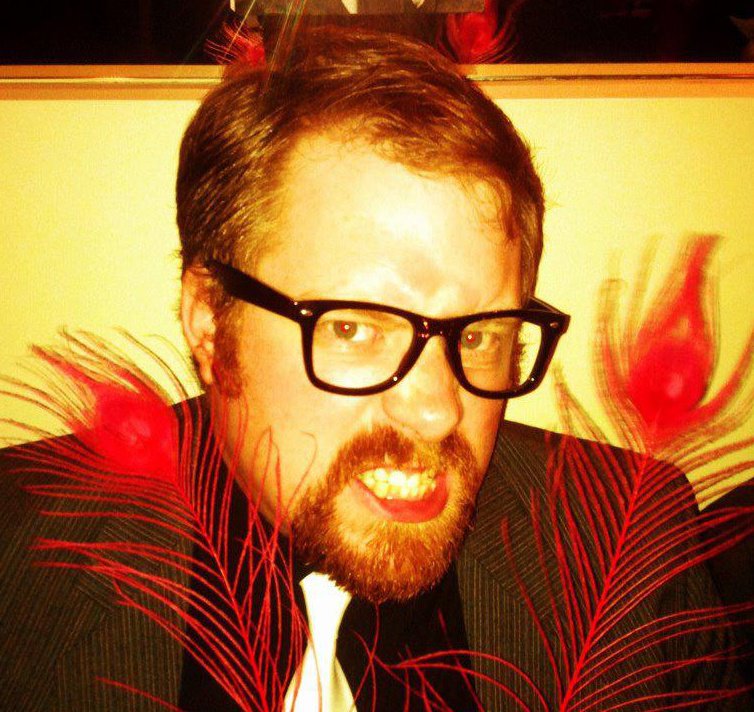I’ve been banging my head against this one for a week now: Finder just wouldn’t sort things alphabetically for me. I use column view, and it seemed that my old ^⌘1 and ^⌘2 keyboard shortcuts weren’t working.
Mac OS X Lion’s Finder introduces two ways to sort: Arrange By and Sort By.
Arrange By is more useful in icon view and list view. Setting Arrange by to something else, such as Kind or Last Opened, will have Finder ‘arrange’ the file listing into categories which are ‘sorted’.
If you go to the View menu you’ll see Arrange By. If you then hold down Option (⌥) you’ll get Sort By. Here’s where I got caught out. If you have the submenu open when you start holding Option, you’ll need to have the menu close and reopen before you get the right options.
When working correctly, in column view it seems that the Sort By menu will be disabled unless you have Arrange By set to None.
There’s also a “Arrange” button in the toolbar now, which will display the Sort By menu when you option-click it.
So, if your sorting isn’t working the way you want it, here’s how to reset it:
- View > Arrange By > None (^⌘0)
- Hold Option, View > Sort By > Name (^⌥⌘1)
I hope this helps you in your file management endeavours. I ❤️ Lion!
Hat Tip: Barney-15E on this thread at Apple Support Communities.