HOWTO: Save nearly any multimedia file in your web browser to your hard drive
Ever wanted to save that video or flash animation that you found on the web to your hard drive? Well, if you’re using Mozilla Firefox, it’s actually pretty easy.
This tutorial will not work with anything streamed or encapsulated (e.g., streaming videos and quicktime trailers like on trailers.apple.com). Capturing those is beyond the scope of this howto (read: I’m lazy)
Also, remember to respect other’s intellectual property: Saving a copy to your hard drive is fair use; taking that and publishing it on your own website is probably not. Check to see if there’s a Creative Commons licence, or get permission from the media’s owner before you distribute someone else’s works.
Enough with the warnings! I’ll assume you have installed Firefox, and get on with the tutorial:
- Open the page that contains what you want to save
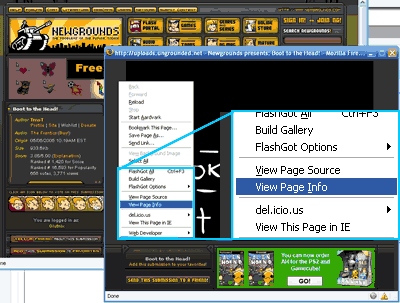
Here we have a movie on NewGrounds that my friend Andrew Kepple made. It’s a flash movie, so it’s embedded on the webpage. There’s no link to the file that I would normally be able to right-click and save from. - Right-click the page anywhere except the video and choose
View Page Info
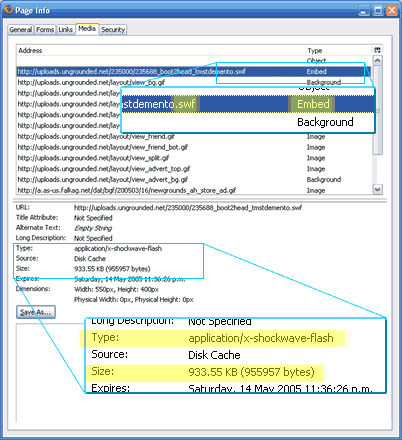
This will open the Page Info window.Tools > Page Infowill do the same thing. - From the Page Info window, go to the
MediaTab
On this tab is a list of all the embedded resources on the page, including images, ads, and convienently, Flash animations and other video files. - From the Media list, find your resource and click it
If you know what you’re after is a video, try looking at filename extensions for AVI, WMV, MOV, DIVX, and such. Flash animations end in SWF, and music files are usually MP3.
Chances are that what you’re after is quite large, so you could just go through each item in the list looking at the Size field below, and when you find one that’s bigger than the rest, that’ll probably be your file.
You could also check the resource’s MIME type, which might have the word flash, video, movie, sound or the like in it, tipping you off. - Click the
Save As...button
Then save your resource like any other file. Remember where it is.
Done! It’s easy when you know how! Happy repetitive watching! If you have any suggestions on improving this howto, please leave a comment ![]()
Update: Hi to all visitors from digg.com and the diggnation podcast! Hear Kevin Rose and Alex Albrecht talking about this blog post on diggnation podcast #002 between 06m50s and 09m01s
Update: Welcome to those visiting from Lifehacker!
Posted: 3 years, 5 months ago under Movies, Internet.
Comments: 59