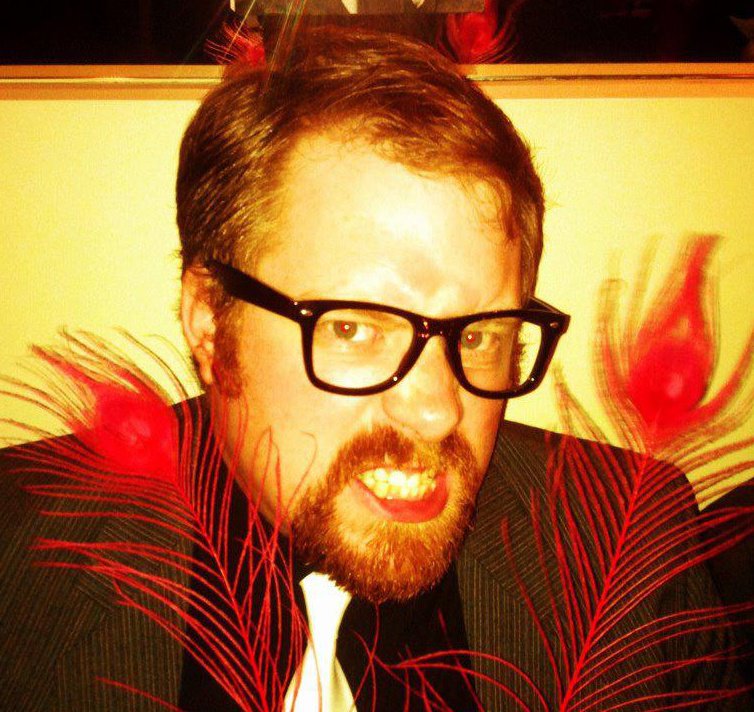After having an iPhone 3G for about as long as it is possible for someone to have one, here’s my must-have list of apps for the iPhone and iPod Touch. I’m going to cover just applications now, and go over games in a future post.
Apps (no internet required)
Things
An excellent to-do manager that syncs up over WiFi with a program of the same name on the Mac. Really good if you’re a GTD fan.
DataCase or AirSharing
These apps let you use the left over space on your iPhone or iPod Touch to store your own files. When connected to a WiFi network, you can use your computer to upload files to and from your iPhone using Explorer.
DataCase is best on Mac as it appears in Finder really quickly thanks to DataCase’s Bonjour AFS support, but also works on Windows with FTP, or you can download files from your device using a web-browser. AirSharing is also really good, but its supposed Bonjour support doesn’t perform to the same standard as Datacase, and is only accessible over WebDAV. While AirSharing isn’t as intuitive to connect to as DataCase, it does have better in-app documentation to help with connecting when you forget.
Evernote
A note manager much better than the built-in Notes program. If you have an iPhone or 2nd Gen iPod Touch, Evernote will also support creating photo and audio notes too. The best part about Evernote is that it does sync with the Evernote website, which will perform optical character recognition on your photos (it can READ photos) and makes that text within the photo searchable.
WifiTrak
If you’re always looking for a free ride, WifiTrak will tell you what wireless networks are around you, and even tell you if you can get to the real internet through them without logging in.
Ocarina
A reasonably new app on the scene, Ocarina turns your iPhone into the world’s first social-network-enabled musical instrument. Sorry iPod Touch users, this one needs a microphone. Seriously check this one out, even if you wouldn’t consider yourself a musician — it’s extremely easy to learn, and you don’t have to be able to read sheet music either!
RjDj album
Combined with a microphone, this one listens to your surroundings and gives aural feedback to you to enhance and alter your perception of the world around you. I ran this app commuting to work one day: trip. py. Try the free lite version, RjDj single, first if you don’t believe me!
Apps (internet required)
Shazam
Hold your microphone up to the music for twelve seconds and Shazam will check online and come back with the name of the song and its artist, the album, the album cover, and links to iTunes for you to buy your own copy. Surprisingly, this works almost anywhere, off the car radio, or even off a PA system in a noisy bowling alley.
Wikipanion
Wikipedia has replaced all the encyclopedias of yesteryear as the first place to go when you are curious about something. Why not carry a portal to that resource in your pocket? While there are tons of free and not-so-free apps that all do the same thing, I like Wikipanion‘s interface the best.
Bible (YouVersion) or Mantis Bible Study
YouVersion.com’s bible app appropriately named Bible has many translations available to you, including ESV, NIV, NASB, NCV, The Message, KJV, and many others, even in languages other than English. The cool thing about YouVersion Bible is that it also lets you download copies of some translations for use offline, so you can still access the word of God, even if the 3G broadband doesn’t perform well on Sunday morning. Mantis looks really powerful, but unfortunately you have to pay a lot to download extra translations, commentaries and other resources, most of which are free over the internet via YouVersion Bible.
Google Mobile and Google Earth
Google provides so many services that it’s nice to have one button that lets me do searches quickly and also lets me get to my Reader and alternate Gmail accounts easily. Google Earth is just amazing: once you’re hovering over a location, raise the device upwards like you would a photograph and the map becomes 3D – WOW!
Mobile Fotos
A on-the-go tool for accessing your Flickr account. Upload photos with geocodes generated from the GPS, or access your other photos.
Twinkle and Facebook
If I had to go with only one social network, I’d pick Twitter. Twinkle is a stunning interface to one of the world’s most useful social networks. The Facebook app is good too, but going through Safari works just as well.
That’s all for now. I’ll talk about my pick of iPhone and iPod Touch games in the next couple of days; stay tuned!