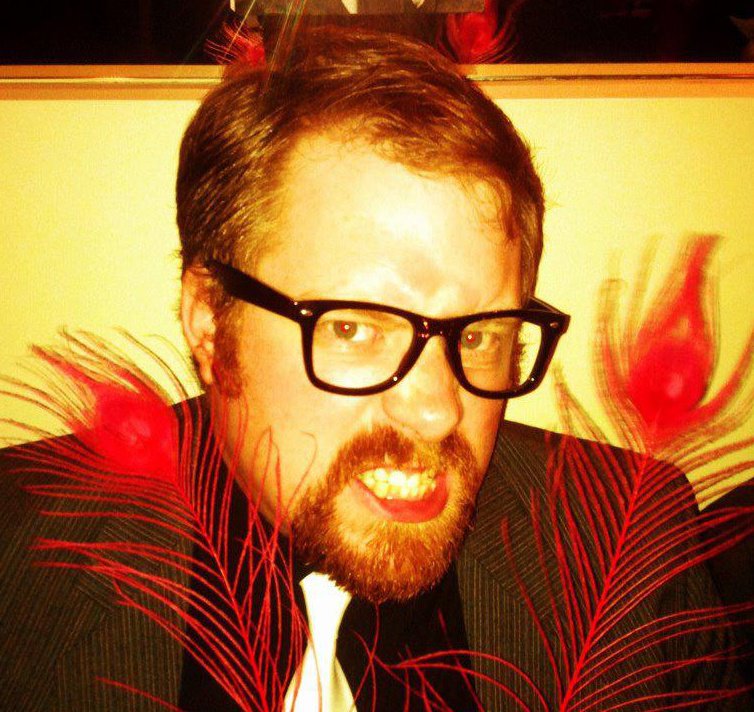I’m a heavy RSS user; one of those 4% of web users who read their content via a news reader. I’m a Google Reader user myself, but in the past I’ve tried many feed readers: I even registered both FeedDemon (for Windows) and NetNewsWire (for Mac OS X); both have since been bought by NewsGator and are now free -_-;… But ever since Google Reader got that major upgrade, that’s where it’s been at for me.
Anyway, a common problem with RSS reader users is they suffer from too-much-unread-post-itis. If I don’t read my feeds, in two days I’ll have 1000+ unread items.
Here’s my tip: if your reader lets you put one subscription into many folders, make a ‘heavy traffic’ folder, and put all those feeds that publish far too many posts, and that you only read when you have copious amounts of time. I have Slashdot, Techmeme, Joystiq, Wired News, and 901am in my folder, with many more to be copied there. Now when you’re feeling the overflow, you just mark that entire folder as read, and your unread count will drop substantially, and you won’t feel so bad anymore!