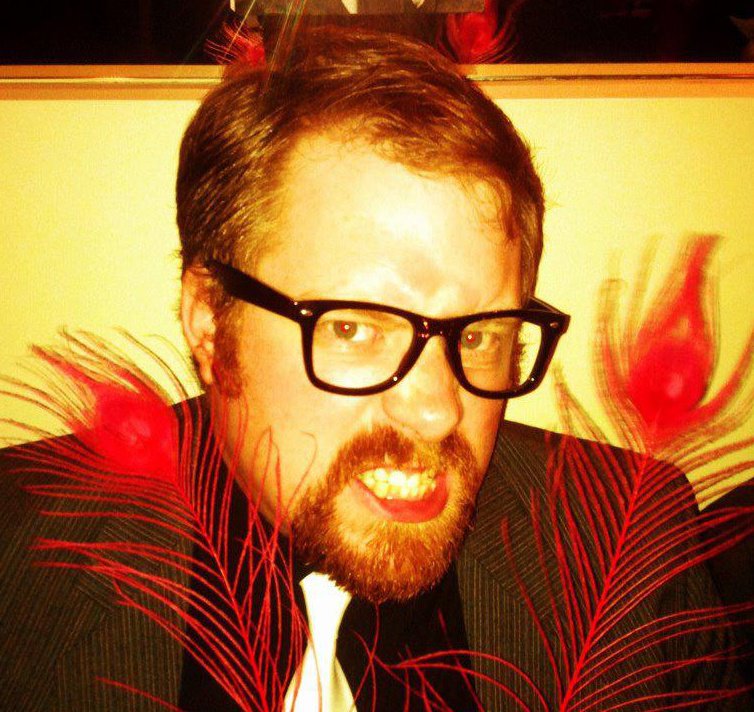Hey Adam,
I heard on the show you were looking to learn how to type better. I used to be just like you, always looking at the keyboard, somewhere between hunt and peck and touchtyping.
A few years ago I had a whole lot of spare time on my hand, and I looked into the Dvorak keyboard layout. It’s a completely different keyboard layout, but it’s got some advantages over the standard QWERTY layout. All the vowels and most common constants are on the ‘home keys’, and more common letters are nearer the home row.
` 1 2 3 4 5 6 7 8 9 0 [ ] BACKSPACE
' , . p y f g c r l / =
a o e u i d h t n s - ENTER
; q j k x b m w v z
You don’t need a new keyboard to learn Dvorak, because Windows, Linux and MacOSX have the ability to switch to Dvorak in software (instructions later).
Learning Dvorak appealed to me because I could learn keyboarding afresh — my bad habits that I had learned using the QWERTY layout would be useless.
It took me about 6 weeks of typing before I was able to ditch the Qwerty layout. But during that time, if I had something important to do, I would switch back to Qwerty, and when I was done switched back to Dvorak.
However, it has been said that you can learn the Dvorak layout in about a month…
About 2 months after starting the learning process, my friend started learning Dvorak too. We’re both computer programmers working in the Web industry, so typing is an integral part of our day. I now no longer look at the keys, and am touch typing. I average about 45wpm when typing from copy.
Biggest con with the Dvorak layout:
Ctrl-Z : Undo
Ctrl-X : Cut
Ctrl-C : Copy
Ctrl-V : Paste
Those editing key shortcuts are grouped together on the Qwerty keyboard, and are close to the Ctrl key — On Dvorak keyboards they are all over the place. And the worst one is when editing a blog post in a web browser, and on Dvorak you go to press Ctrl-V but by accident you press Ctrl-W, which is the shortcut for Close Window… that’s something that really got me angry when learning.
But four years on, I’m still a Dvorak advocate.
If you do want to learn keyboarding (Q or D) here’s a tip:
Don’t EVER look at the keyboard while learning.
If you’re learning Dvorak for one, your keyboard will have the wrong key labels on them. Instead of buying a new keyboard or putting labels on your keys, print out a copy of the layout and attach it to your monitor somehow. Typing tutor programs display the keyboard on the screen for a reason 🙂
A veritable treasure trove of Dvorak information is available at http://www.mwbrooks.com/dvorak/ including a picture of the layout and how get your OS to remap your standard QWERTY keyboard to a Dvorak layout
A really good typing tutor program is Ten Thumbs Typing Tutor, and is available for Windows, Linux and Mac!
Anyway, love the show, keep it real!