Arduino Reaction Game
I was given an Arduino Diecimila and I’ve been playing with it. After doing all the learning and remembering my electronics, here’s the first decent stab at a real project: A reaction game!
What it does
It’s pretty simple. There is a button and an LED. When you press and hold the button, the LED starts fading up. When the LED reaches full brightness, it drops back down to off and starts fading up again, until you release it. The aim of the game is to release it as close to the full brightness as possible. There are also 5 LEDs for scoring: Early-cold, Early-warm, Win, Late-warm, and Late-cold.
Demo
How to make it
You’ll need:
- 1x Arduino board
- 1x Breadboard
- 1x Pushbutton
- 6x LEDs of appropriate color, size and brightness
- 7x Appropriate resistors, six for the LEDs and one for the switch-to-ground.
- Download reactionGame.fz and open in Fritzing.
- Download reactionGame.pde and open in Arduino IDE
Code
/*
Brett's Reaction Game
Plays a game where the player must hold down a switch to start the game LED
fading in, and release it as close to the brightness wrap-around point as
possible without it blanking. How well you do lights up the appropriate
'scoring' LED.
Refer to the components attached to the various pins.
Created 12 January 2010
By Brett Taylor
Documentation and circuit layout available at:
/projects/reaction-game
This work is licensed under a Creative Commons
Attribution 3.0 New Zealand License.
/licenses/by/3.0/nz/
*/
// the pins the brightness board pins attach to.
const int scorePins[] = { 12, // too quick, cold
11, // too quick, warm
10, // right on target, win!
9, // too high, warm
8 // too high, cold
};
const int scorePinCount = 5; // how many brightness pins there are
const int buttonPin = 2;// button connects to this
const int gamePin = 5; // game fading pin, must be PWM
int oldState = 0; // used to track the changing of button state
int readState = 0;
int brightness = 0; // current game brightness
int counter = 0; // used to check for a minimum hold time, prevents scoring of
// short presses, and also used for the win mode flashing!
int i = 0; // used in the for loops in setup() and allScorePins();
int win = 0; // if the player has won, use this to keep track
void setup() {
// set up score pins
for (i = 0; i < scorePinCount; i++) {
pinMode(scorePins[i], OUTPUT);
}
pinMode(buttonPin, INPUT);
pinMode(gamePin, OUTPUT);
}
void loop() {
readState = digitalRead(buttonPin);
// this function calls other functions depending on the state of the button. Check below
// for the code for pressed(), held(), and released().
// check for button state transition
if (readState == HIGH && oldState == LOW) { // button has just been pressed
pressed(); // run the button pressed event
}
if (readState == HIGH && oldState == HIGH) { // button is held down
held(); // run the button is being held event
}
if (readState == LOW && oldState == HIGH) { // button released
released(); // run the button released event
counter = 0; // reset the counter
}
if (win == 1) { // if the player has won the last game:
// we want to flash the middle score LED
counter++; // count cycles
if (counter < 10) { // if it's under 50ms (5 * 10ms)...
digitalWrite(scorePins[2], HIGH);
} else if (counter < 20) { // otherwise if it's under 100ms...
digitalWrite(scorePins[2], LOW);
} else {
counter = 0; // otherwise start the cycle over!
}
delay(5); // wait 10ms
}
oldState = readState;
}
void pressed() { // button has just been pressed:
win = 0; // new game, not winning any more
brightness = 0; // reset brightness to 0
allScorePins(HIGH); // turn all the score pins on
//-- see below for the function
counter = 0; // start counting how long the button
// has been pressed for
delay(10); // wait till button bouncing is likely to
// have ended.
}
void held() { // button is being held:
counter++; // increment the counter
brightness++; // increment the brightness
if (brightness > 255) { // PWM is ranged between 0-255, make it
brightness = 0; // loop around
}
analogWrite(gamePin, brightness); // update the game pin's brightness
delay(10); // wait a little
}
void released() { // button has been released:
allScorePins(LOW); // turn all the score pins off
// check to see if the game ran at least 128 cycles
if (counter < 128) {
analogWrite(gamePin, 0); // reset the game pin to off
return; // return control to loop();
}
// now we check the value of brightness to see which
// range it is within, and light up the appropriate LED.
if (brightness > 128 && brightness <= 200 ) { // too quick, cold.
digitalWrite(scorePins[0], HIGH);
} else if (brightness > 200 && brightness <= 250 ) { // too quick, warm
digitalWrite(scorePins[1], HIGH);
} else if (brightness > 250 && brightness <= 255) { // right on the money! win!
digitalWrite(scorePins[2], HIGH);
win = 1; // player wins!
} else if (brightness >= 0 && brightness <= 30 ) { // too slow, warm
digitalWrite(scorePins[3], HIGH);
} else if (brightness > 30 && brightness <= 128 ) { // too slow, cold.
digitalWrite(scorePins[4], HIGH);
}
}
void allScorePins(int val) {
// this is a function that takes a value passed to it, stashes that in 'val'
// and sets all the score pins to the value of 'val'
for (i = 0; i < scorePinCount; i++) { // take each score pin in turn
digitalWrite(scorePins[i], val); // set it to the value
}
}

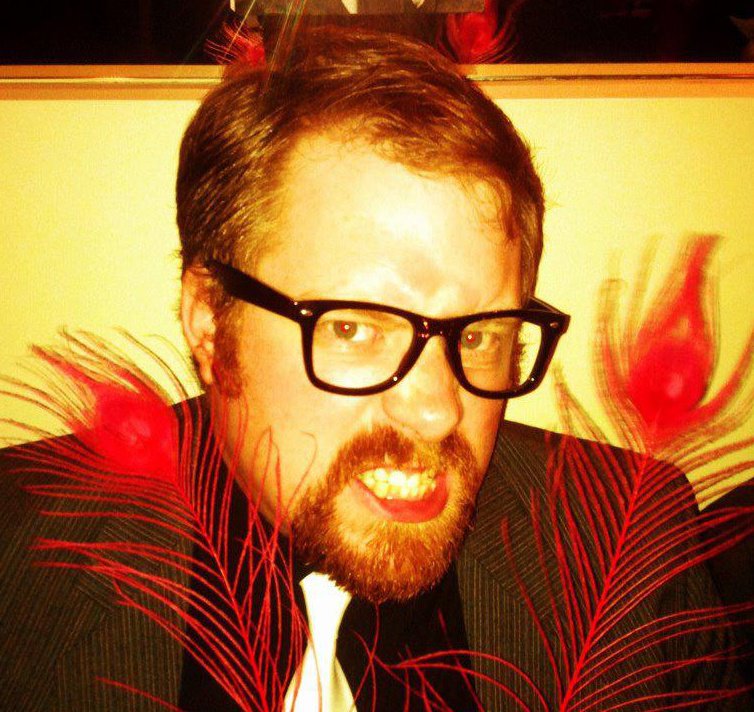
[…] more details on this? Check out Brett’s Arduino Reaction Game in the projects […]
Hi,
looks like we got into some character encoding troubles here: http://img197.imageshack.us/img197/5125/screenshotfrom201211301.png
not an issue for me but it would be nice to see it fixed 🙂
greetings from germany
/jan
Thanks Jan, tidied it up a little. The source file is there for everyone anyhow 🙂
Hello, Jan.
Its nice to see what you did.
Love u Son <3