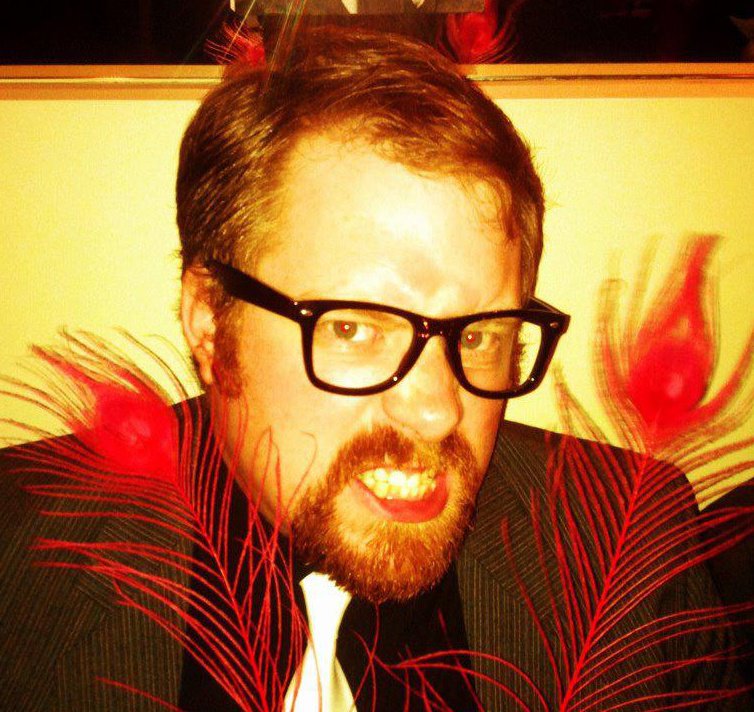- @benscratch webdesignfromscratch.com doesn’t really talk much about typography and choosing good layout for text, tables, lists or quotes 🙁 in reply to benscratch 23:54:24
About: Brett
Author Archives: Brett
The truth about iPhone Emoji
There has been a few posts going around the internet talking about the enabling of Japanese emoji on the iPhone. I was curious, and after enabling and experimenting, here’s the truth about emoji on iPhones.
Once enabled, you get access to a staggering amount of icons! To be exact, 469 symbols, ranging from smiley faces to weather icons, flags, animal faces, (clean) hand gestures, and much more. Here’s what they all look like, screen-grabbed right on my iPhone after I put them all in an email. FYI, scaling has occurred, these are not perfect.

Diagram listing all Emoji for iPhone v2.2.1
The trick here is that while these icons look fantastic on the iPhone, when sent in SMS text messages and emails, the beautiful pictures you see above are sent as Unicode characters, as they came through to me via my Gmail:
…
These characters are part of the Private Use Area of Unicode. Which is why, if you’re viewing this page on a browser not running on an iDevice, you will see a whole slew of question marks or boxes with little letters in them, followed by the copyright, registered trademark and trademark symbols.
Doing some more research, it turns out a bug has been filed on OpenRadar outlining how Apple’s implementation isn’t even that compatible with NTT DoCoMo’s de-facto standard on ‘Pictographs’, even though it would seem they’ve implemented every single icon in that standard.
I’m not expert, but it seems that pre-Unicode, Japan standardised on Shift-JIS, a modification to ASCII that would allow the storage and display of the Japanese Hiragana and Katakana characters that make up Japanese written language. This was pressed forward into the design and manufacture of the Japanese handsets, and even into the operator’s networks, and for the time being, this means both NTT DoCoMo, the biggest telco in Japan, and Softbank, the telco serving iPhones in Japan.
NTT DoCoMo created the defacto standard on emoji on Japanese mobile phones, and have outlined the character encodings for both Shift-JIS and Unicode. Every handset in Japan supports this standard.
When the iPhone was first released, it apparently was criticised in Japan for not supporting the sending and receiving of emoji glyphs. Eventually Apple got around to it, but according to rdar://6402446, iPhone Firmware 2.2 currently implements the encoding of emoji using Unicode characters in the private use area, but not the same private use characters as the NTT DoCoMo Pictographs standard.
So it would seem that, to cut a long story short, Apple’s emoji are directly incompatible with every other handset in the world.
According to Apple, Softbank doesn’t even do translation for iPhone SMS to other Japanese handsets. It will however, translate emoji in emails, but only if you have a Softbank email address and SIM.
And because the rest of the world doesn’t have handsets that work with emoji, that’s why Apple only enables the emoji keyboard for phones with Softbank SIMs.
Still, it wouldn’t be too difficult to write a script to support emoji characters in your web app, supporting both NTT DoCoMo Unicode and Apple Emoji Unicode. Apple have done a nice job with their icons. Interesting times.
Sources:
- OpenRadar rdar://6402446: iPhone implement emoji incompatibly
- Apple KB TS2450: iPhone: Troubleshooting Emoji issues
iPhone App Store: My Application Picks
After having an iPhone 3G for about as long as it is possible for someone to have one, here’s my must-have list of apps for the iPhone and iPod Touch. I’m going to cover just applications now, and go over games in a future post.
Apps (no internet required)
An excellent to-do manager that syncs up over WiFi with a program of the same name on the Mac. Really good if you’re a GTD fan.
These apps let you use the left over space on your iPhone or iPod Touch to store your own files. When connected to a WiFi network, you can use your computer to upload files to and from your iPhone using Explorer.
DataCase is best on Mac as it appears in Finder really quickly thanks to DataCase’s Bonjour AFS support, but also works on Windows with FTP, or you can download files from your device using a web-browser. AirSharing is also really good, but its supposed Bonjour support doesn’t perform to the same standard as Datacase, and is only accessible over WebDAV. While AirSharing isn’t as intuitive to connect to as DataCase, it does have better in-app documentation to help with connecting when you forget.
A note manager much better than the built-in Notes program. If you have an iPhone or 2nd Gen iPod Touch, Evernote will also support creating photo and audio notes too. The best part about Evernote is that it does sync with the Evernote website, which will perform optical character recognition on your photos (it can READ photos) and makes that text within the photo searchable.
If you’re always looking for a free ride, WifiTrak will tell you what wireless networks are around you, and even tell you if you can get to the real internet through them without logging in.
A reasonably new app on the scene, Ocarina turns your iPhone into the world’s first social-network-enabled musical instrument. Sorry iPod Touch users, this one needs a microphone. Seriously check this one out, even if you wouldn’t consider yourself a musician — it’s extremely easy to learn, and you don’t have to be able to read sheet music either!
Combined with a microphone, this one listens to your surroundings and gives aural feedback to you to enhance and alter your perception of the world around you. I ran this app commuting to work one day: trip. py. Try the free lite version, RjDj single, first if you don’t believe me!
Apps (internet required)
Hold your microphone up to the music for twelve seconds and Shazam will check online and come back with the name of the song and its artist, the album, the album cover, and links to iTunes for you to buy your own copy. Surprisingly, this works almost anywhere, off the car radio, or even off a PA system in a noisy bowling alley.
Wikipedia has replaced all the encyclopedias of yesteryear as the first place to go when you are curious about something. Why not carry a portal to that resource in your pocket? While there are tons of free and not-so-free apps that all do the same thing, I like Wikipanion‘s interface the best.
Bible (YouVersion) or Mantis Bible Study
YouVersion.com’s bible app appropriately named Bible has many translations available to you, including ESV, NIV, NASB, NCV, The Message, KJV, and many others, even in languages other than English. The cool thing about YouVersion Bible is that it also lets you download copies of some translations for use offline, so you can still access the word of God, even if the 3G broadband doesn’t perform well on Sunday morning. Mantis looks really powerful, but unfortunately you have to pay a lot to download extra translations, commentaries and other resources, most of which are free over the internet via YouVersion Bible.
Google Mobile and Google Earth
Google provides so many services that it’s nice to have one button that lets me do searches quickly and also lets me get to my Reader and alternate Gmail accounts easily. Google Earth is just amazing: once you’re hovering over a location, raise the device upwards like you would a photograph and the map becomes 3D – WOW!
A on-the-go tool for accessing your Flickr account. Upload photos with geocodes generated from the GPS, or access your other photos.
If I had to go with only one social network, I’d pick Twitter. Twinkle is a stunning interface to one of the world’s most useful social networks. The Facebook app is good too, but going through Safari works just as well.
That’s all for now. I’ll talk about my pick of iPhone and iPod Touch games in the next couple of days; stay tuned!
Save Icon Confusion is reverting?
What shall we do with the drunken save button?
So floppy disks are totally redundant. Very few new computers are coming with floppy drives. Ask a five-year-old kid what each of these things is:



In my totally unscientific research, I asked a mother of a six-year-old if her little boy would know what these three things were:
CDs: Yes.
Memory Card: Yes.
Floppy Disk: Probably not.
So what did software developers do? Look for a new replacement.
The past
Microsoft Office X for Mac (2001) has used a ZIP disk:

NeoOffice 2.x for Mac took me a while to figure out… Something akin to the Windows and OSX icon for Removable Drive?

Why did they have to confuse me?
The Steam Train Comparison
My reaction to this confusion was ‘why change it?’
In New Zealand, and as it turns out, Italy and Sweden, our road signs that say ‘railway level crossing’ look like this:

(courtesy ltsa.govt.nz)
But hold on, that’s a STEAM train! These trains are not around any more except for in museums and… children’s books. Of course, we all know that this sign is a train. Digging further, it turns out here in New Zealand we have a sign for ‘light rail level crossing’:

(courtesy ltsa.govt.nz)
What the hang is that… I guess it kinda looks like a train, but it’s electric, but it could be a tram.. huh… *SMACK!* Your car just got hit by an oncoming TRAIN. Talk about confusing and potentially fatal. Luckily, I’ve only got my learner driver’s licence, and I haven’t ever seen this sign in use.
My point is why change something that works? Luckily, developers have caught on that the floppy disk is an international symbol:
The Present
OpenOffice 3.0 Beta has a floppy disk:

And thankfully, Microsoft Office 2008 for Mac has switched back to a floppy disk:

Here’s the cincher: Google Docs, a web application that doesn’t even have access to your local computer still uses the floppy disk for its save button:

Curious and Curiouser
Looking for further examples, I dug around. It turns out many applications don’t even have save buttons any more. Apple’s iWork doesn’t have a save button in any of their applications tool bars; you can’t even customise the tool bar to put one there either! I guess these applications are expecting you to memorise the more universal shortcut of Command+S or Ctrl+S
Conclusion
I think that we should stick with the floppy disk. It’s recognisable by all us old timers, but I think that young ones who haven’t seen a floppy disk will still know that it means ‘Save’.
But then again, isn’t just using the keyboard a lot quicker?
Lifehack: RSS Reader Fu: Heavy Traffic folder
I’m a heavy RSS user; one of those 4% of web users who read their content via a news reader. I’m a Google Reader user myself, but in the past I’ve tried many feed readers: I even registered both FeedDemon (for Windows) and NetNewsWire (for Mac OS X); both have since been bought by NewsGator and are now free -_-;… But ever since Google Reader got that major upgrade, that’s where it’s been at for me.
Anyway, a common problem with RSS reader users is they suffer from too-much-unread-post-itis. If I don’t read my feeds, in two days I’ll have 1000+ unread items.
Here’s my tip: if your reader lets you put one subscription into many folders, make a ‘heavy traffic’ folder, and put all those feeds that publish far too many posts, and that you only read when you have copious amounts of time. I have Slashdot, Techmeme, Joystiq, Wired News, and 901am in my folder, with many more to be copied there. Now when you’re feeling the overflow, you just mark that entire folder as read, and your unread count will drop substantially, and you won’t feel so bad anymore!